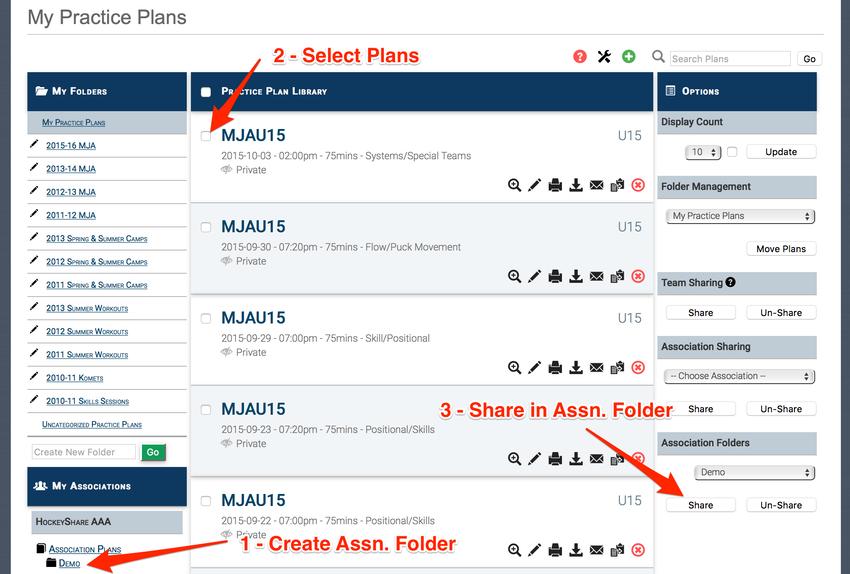Association folders are a convenient way to allow multiple people from a team / association account to share practice plans in a single location. For example, let’s say you have 3 peewee coaches and you want to have all the practice plans available in one place from each of those coaches. Each coach could add their practices to an association folder so the other members of the team or association could view them.
Follow the sequence below to create and populate association folders:
- From the My Practice Plans page, click the Manage Association Folders link on the left-hand side of the page (note – you must be a member of an association or team account in order to see this option)
- Create a new association folder
- From the My Practice Plans page, check the boxes next to the plans you want to add to the folder
- Select the association folder on the right-hand side under the “Association Folders” heading and click the “Share” button
Association folders can be accessed from the My Practice Plans page by clicking on the folder on the left-hand side.