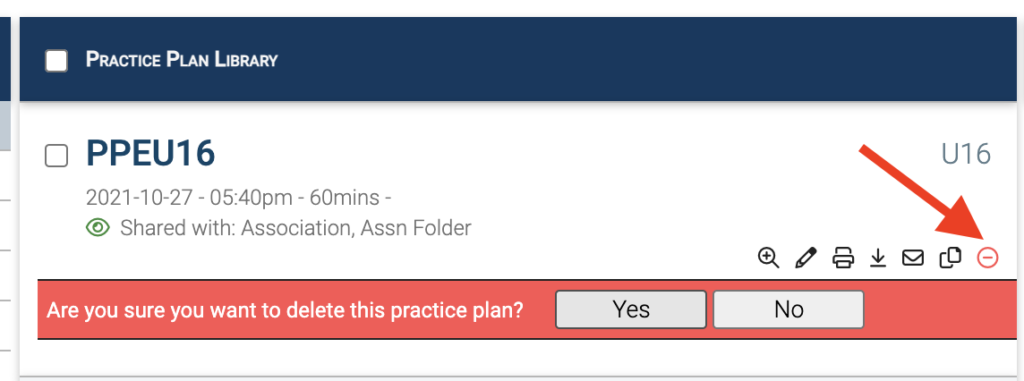The My Practice Plans page contains all of your created practice plans as well as options to organize and manage your content. By default, the My Practice Plans page displays your most recent practices.
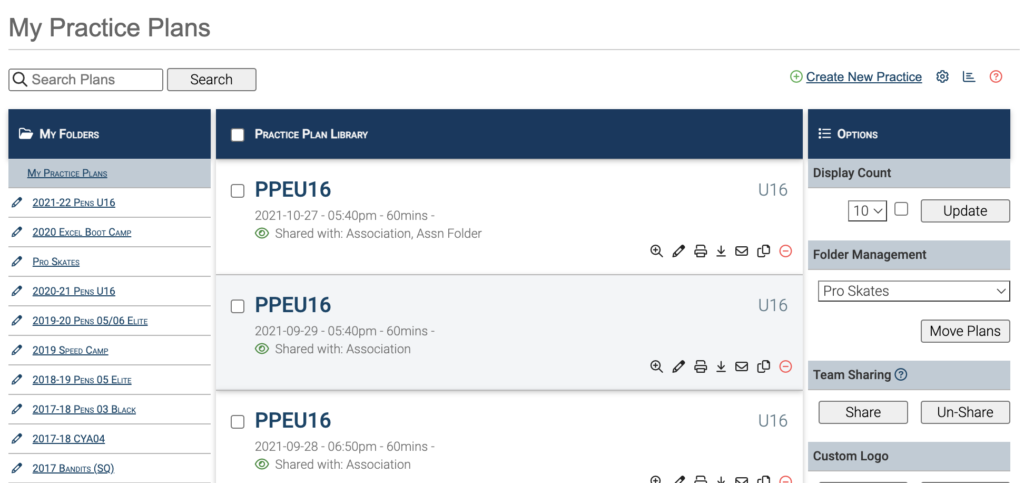
Creating Folders
You can create folders to quickly organize and browse related practice plans. Start by creating a new folder. Move plans in to the folder by selecting the checkboxes next to the plans you want to move and using the Move Plans option.
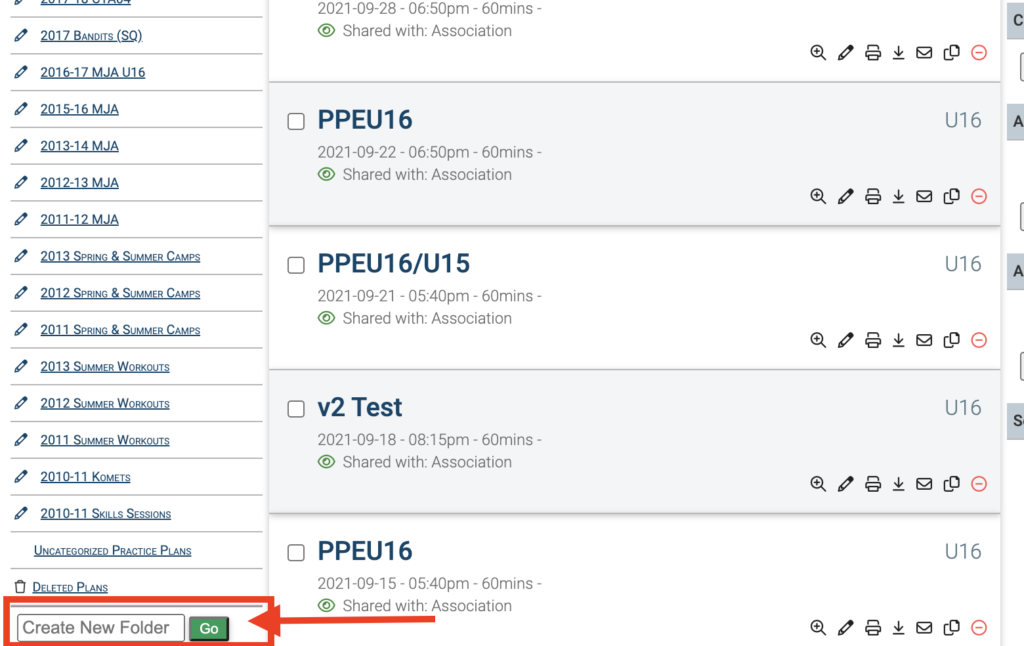
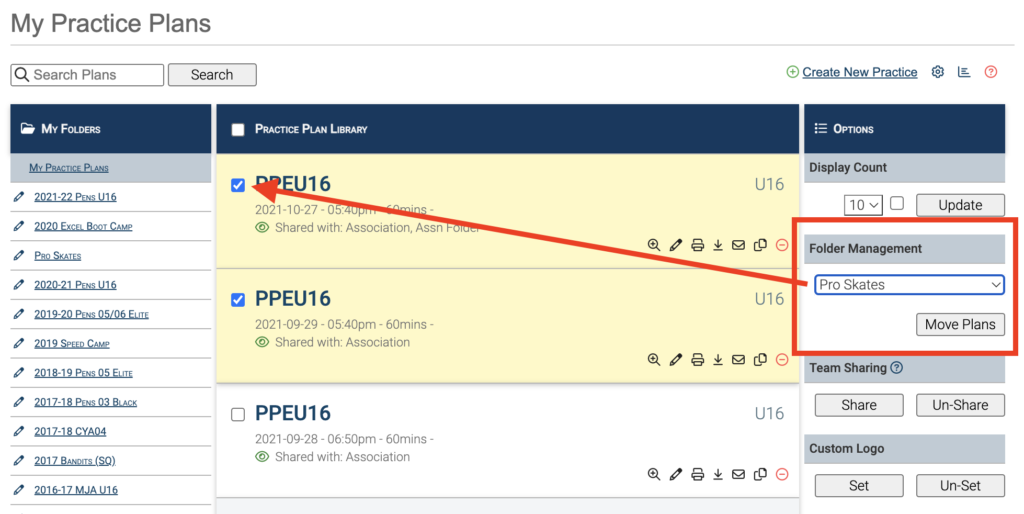
Deleting Plans
Select the red delete icon for the plan you want to delete and then click Yes in the confirmation below the plan details.